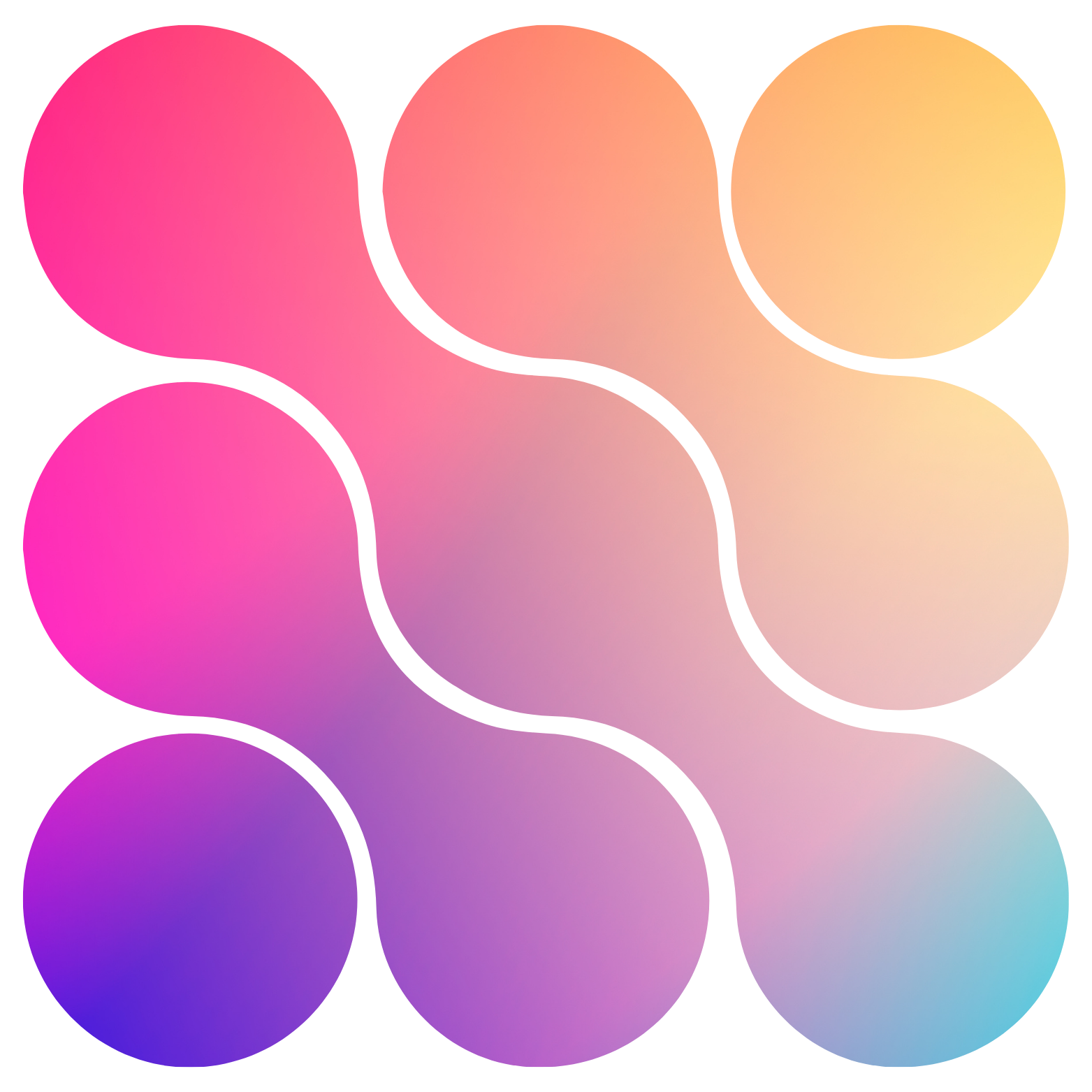🤖 Conversational Chat AI
Our conversational AI allows you to build robust, contextual text-based interactions for every channel inside of GoHighLevel - except for Email. Our chat AI is able to communicate with contacts without the need of using workflows, or a snapshot.Chat AI Concepts
Active Tags
Active Tags
Tools
Tools
Custom tools are a powerful way to differentiate in your niche by creating functionality that can be taken on by AI
For example:
Imagine you have a helper friend who can talk and give you great ideas—let’s call them “Robo.” Now, Robo can only talk at first, but if you give Robo special toys (or tools), it can do more than just talk.For example:- If you give Robo a pencil, it can draw pictures.
- If you give Robo a phone, it can call your grandma.
- If you give Robo a calendar, it can mark a day for your birthday party.
Tool Types
-
Platform:
- Platform tools are pre-built and pre-configured to do things inside of GoHighLevel for you with little to no input or customization. These include things like updating contact information, full calendar management, creating tasks and more.
-
Extraction:
- Extraction tools allow you to extraction information from a conversation and fill it in a custom field inside of GoHighLevel.
-
Add Tag:
- Adds a tag to the contact inside of GoHighLevel under a certain condition outlined by the description.
-
Remove Tag:
- Removes a tag to the contact inside of GoHighLevel under a certain condition outlined by the description.
-
Custom:
- Custom tools are an API wrapper that allows you to connect your assistant to any external system that has an API endpoint. The return from these API calls are stored as memory to the AI so they are contextually aware of the outcome of their actions.
Autopilot
Autopilot
Autopilot settings are the LLM (i.e. OpenAI, Anthropic, Groq, etc.) settings and Assistable.ai’s application layer settings to customize your AI’s response behavior.AI Model:With the AI model dropdown, you are able to select between different OpenAI models and different Claude models to use for that specific assistant. OpenAI tends to be the best conversationally and with tool calling, while Claude tends to be more long-winded and thorough.Wait Time:If you would like to adjust how fast - or slow - your AI responds in a text-based channel, you can increase or decrease your wait time accordingly. The typical chat AI response time is dependent on the length of prompt, the size of the knowledge base, the number of tools and other facts - the wait time is an additional wait time on top of that.Max Responses:This settings sets a max number of AI responses over the lifetime of the contact for the assistant that is present in the conversation at that time. Each AI response counts towards the amount in the conversation and the max number sets the limit. Once the limit has been reached, the AI will not respond to the contact. These limits are overwritten for the assistant’s settings that is currently being used in the conversation.Temperature:Temperature is an important settings when building AI because it controls how deterministic (0.00) or conversational (1.00) the AI is. A lower temperature (0.00 - 0.50) is better for appointment booking AI, and other use cases that require determinism in information. A higher temperature (0.50 - 1.00+) results in a more conversational AI, but decreases quality in tool calls and may result in hallucination.Sleep Mode:The sleep mode toggle can be enabled and configured to turn the AI off when a workflow or user message is sent. Once that outbound message comes through, the conversation is paused for the amount of minutes that you have configured. This mitigates AI and human interactions conflicting each other.
Calendars
Calendars
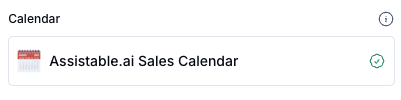
Find & Replace
Find & Replace
OverviewA big issue when using AI is that it sounds like - well - AI… So, you can take advantage of find and replace to swap out verbiage to your preference.ExampleIf you are looking for more casual language but your AI keep saying things like “Excellent!”, “Sounds good!”, etc. you can use find and replace to take that language and replace with with “Cool.”, “That sounds about right.”, etc.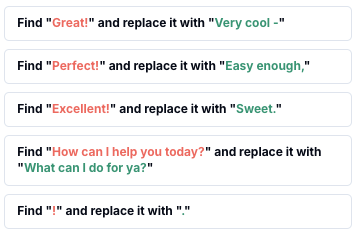
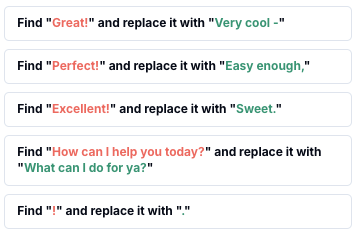
- Verbiage swapping
- Variables
- Phrase filtering
Custom Fields & Values
Custom Fields & Values
Knowledge Base
Knowledge Base
Memory
Memory
Server Logs
Server Logs
Context Action
Context Action