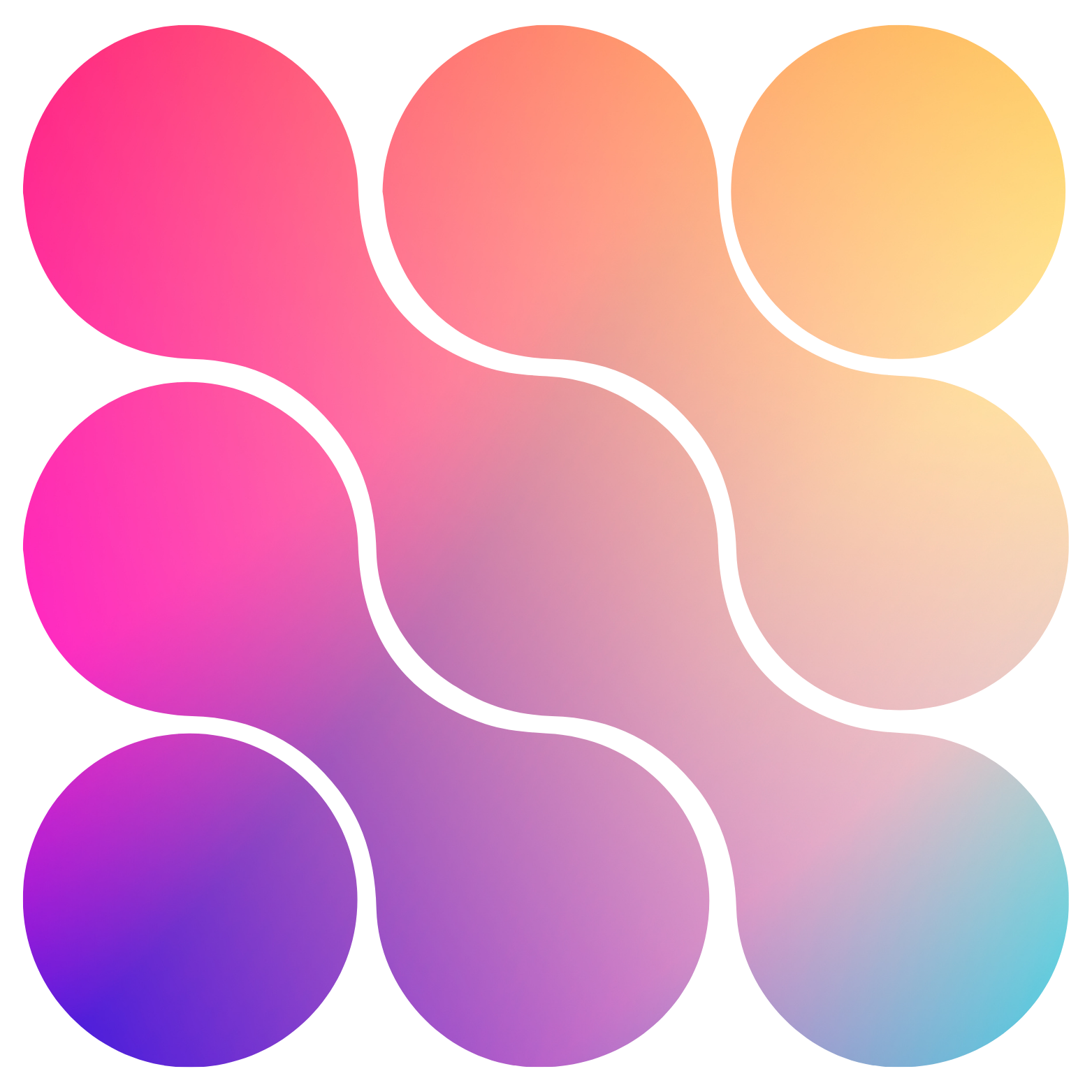Your Workspace
What is your workspace and what do you do here? When you first create an account, you will create your first workspace during onboarding. Your workspace is where your Agency is hosted. This is where you will manage you client sub-accounts, re-billing, your platform subscription & wallet, white label settings and more. Let’s go for a tour of each tab and the capabilities & resources associated with growing your AI voice and chat offer.Our workspace & sub-account structure mirrors GoHighLevel’s agency & sub-accounts structure just different names.
Launchpad
The Launchpad is the all-in-one resources for basic components and overview of your workspace. Here you can find your GoHighLevel Agency Integration & your custom menu link. These two things are the building blocks for connecting Assistable.ai to GoHighLevel and creating sub-accounts.Sub-accounts
The Sub-accounts tab is where you will observe, create and manage client sub-accounts for your agency. You will notice a few things you can do here:- Create (via Custom Menu Link & Direct Connection) and transfer accounts
-
Manage sub-accounts by clicking on the more button (3 dots):
- Adding & removing favorites: Filter’s your favorite sub-accounts to the top of the list and in it’s own filter category to view.
- Open in a new tab: Open’s the sub-account portal in a new tab to manage, or remote into, each account without being inside of GoHighLevel.
- Edit account: This allows you to edit information about the sub-account client. This information is automatically filled automatically from GoHighLevel on account create & refresh. This is basic information about the client’s sub-account like the name, email, number, website, timezone, location ID and Stripe Customer ID (for re-billing).
- Manage limits: This allows you to set limits for the sub-account on creation of assistants and numbers, and usage metrics like messages sent and calling minutes.
- Edit permissions: This allow you to hide / show specific menu items in the sub-account. You, as the agency admin, will always be able to see all tabs but your client will only see what is selected in the permissions tab.
- Invite member: Allows you to send an invitation to a user to become a verified user in the sub-account. The reason you would invite someone to the account is only verified users (i.e. invited users) can manage billing and account settings.
- Manage access: Allows you to invite and revoke access to sub-accounts for verified users.
- Lock & unlock account: This locks the account with a mask and popup to input your admin password (managed in the Agency tab). This allows you to manage a deployment in full without an unauthorized user or client being able to access the portal without the password.
- Connect to GHL: This allow you another view, or option, to manage the sub-accounts oauth connection via the workspace’s agency connection or a direct connection.
- Turn on re-billing: Switches the account to a re-billing account where metrics for calling are pulled at the sub-account level rather than the workspace level.
- [Hidden until re-billing is turned on] Manage re-billing: Allows you to set your price per minute, input your clients customer ID if you already have one, and give wallet balance to the account.
Branding
The branding tab allows you to manage your white label for your agency in the Brand sub-menu and add or manage a white labeled domain for the platform in the domain sub-menu.- Brand: Enter your company logo (any file type is allowed here), company name associated with information relating to the white label and brand hex code (can be inputted if you have one or selected via the color picker).
- Domain: Enter a domain or custom domain to mask the platform for external deployments and console white labeling in the browser.