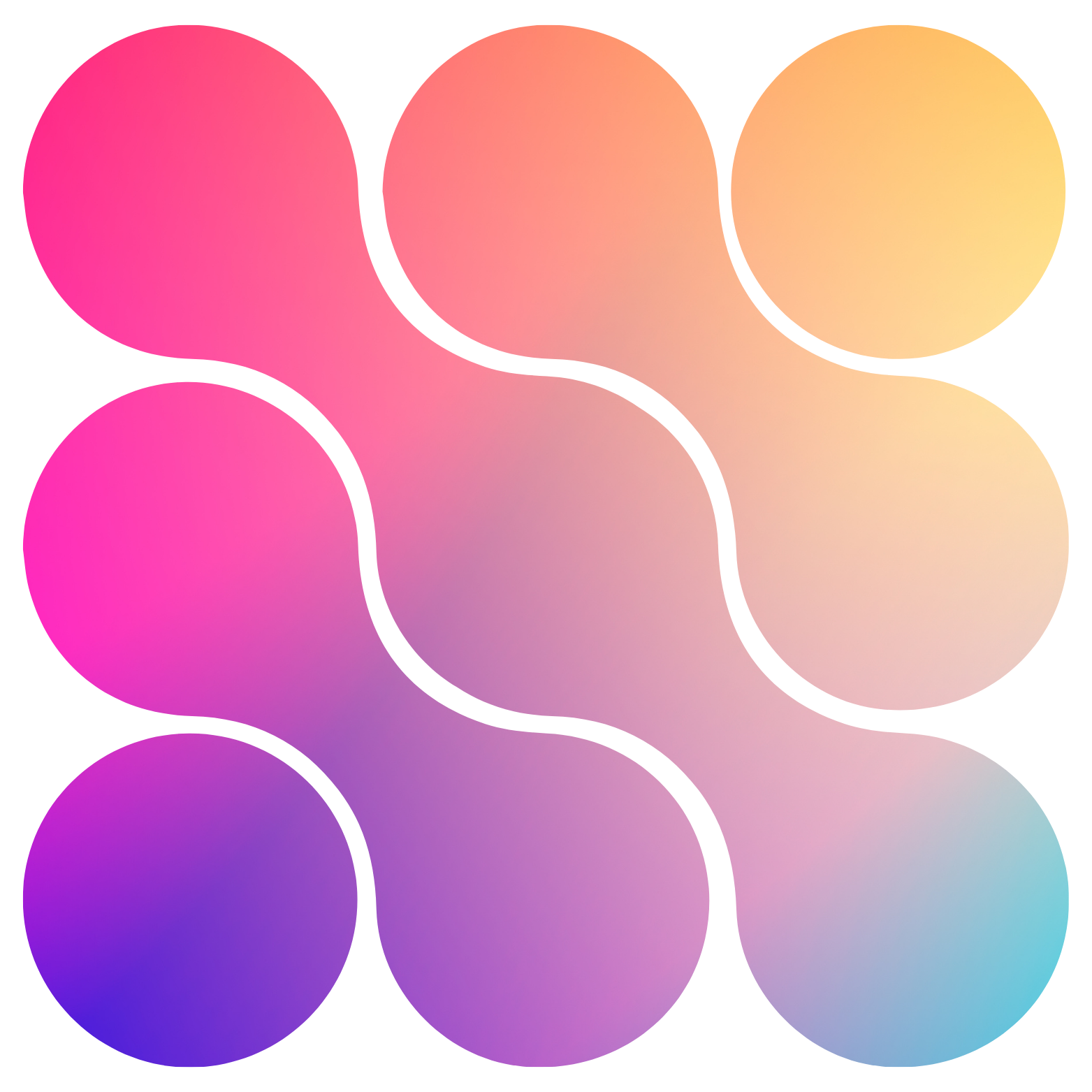- Go to the SIP tab in Vonage, create trunk and click something else.
- For the termination part of the trunk (outbound) - copy the URI, username and password since we will use them later.
- Setup the origination with the address (5t4n6j0wnrl.sip.livekit.cloud) for inbound calling.
- Buy or move current numbers into the trunk.
- Import the number with the number in raw format (country code included), the URI ad authentication username & password.
Numbers
Importing Vonage Numbers
Learn how to bring your own phone numbers into the system via SIP trunking
This method works with any 3rd party telephony service that allows for SIP Trunking
This is a comprehensive guide on importing numbers into the system for your AI assistants to use for both inbound and outbound calling. This is the way to integrate with your telephony provider that supports elastic SIP trunking. You will need to set up a SIP trunking and configure your number to point to it, and then import that number to the AI system.
We will use Vonage as an example here. You can use other telephony providers that support elastic SIP trunking as well.
In this context, the elastic SIP trunking is used to connect our VoIP with PSTN so that your AI can make and receive calls.
Let’s get started ⬇️